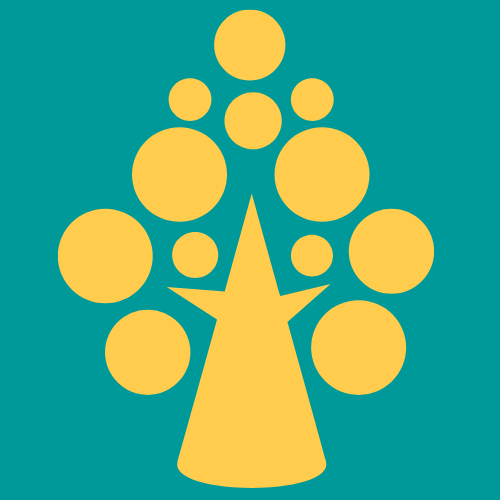Embed a YouTube Video means that your website is borrowing your video from another platform. Your video lives on YouTube, but visitors to your website can watch the video directly on your webpage
Steps to Embed a YouTube Video:
1. Configure section
- In section drag and drop the “Embedded section” onto the layout cell
- In the popup window enter the section name & click the gear icon to create a section

- Section Record Configuration:
| Label | The Section rule label and identifier |
| Apply to | Select a class to which this section applies |
| Add to ruleset | Select the name of a ruleset to contain the record. If the development branch is set to [No Branch] or there are no available branches to choose from, you must also specify a version for the specified ruleset name. |
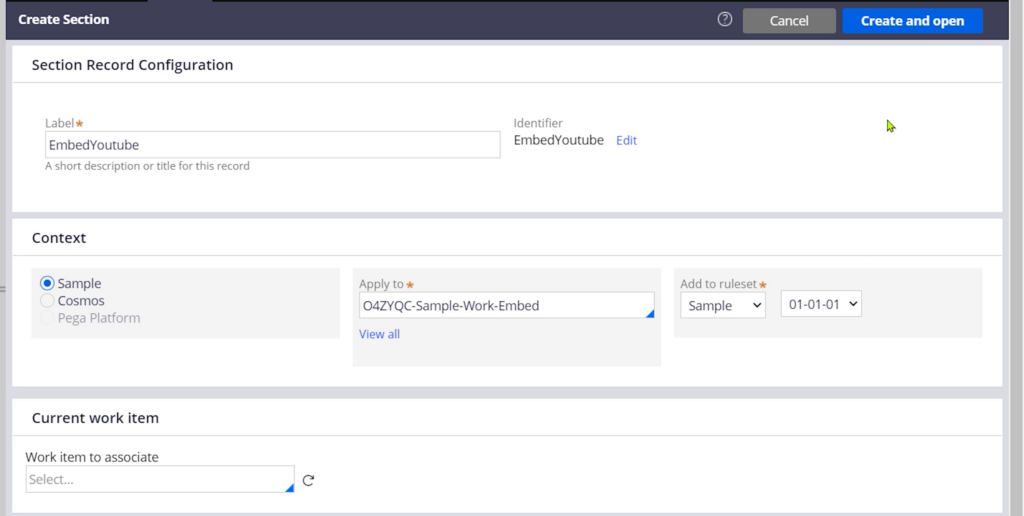
- Click create and open
- Click “convert to full section editor”
- Go to HTML tab & deselect “Auto-generated HTML”
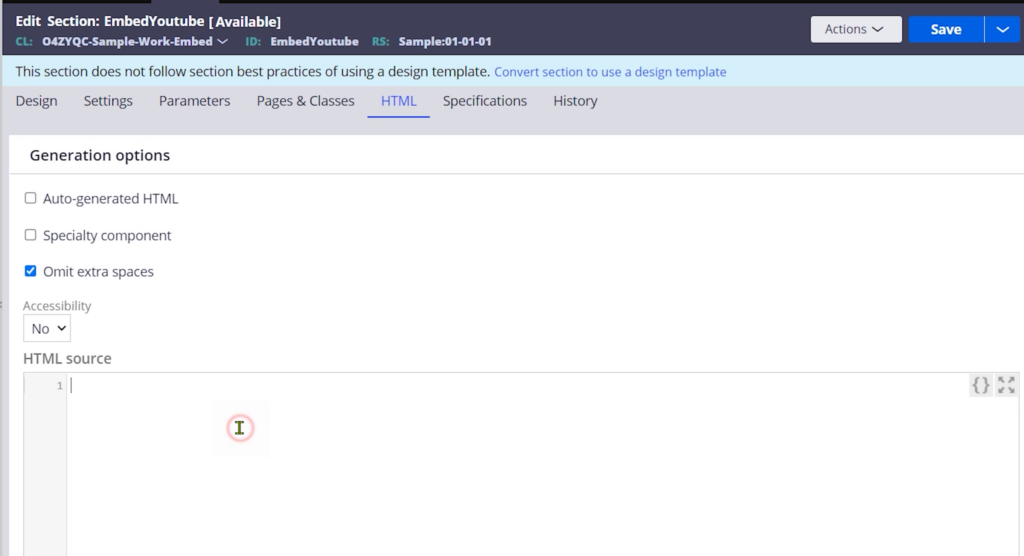
2. Copy iframe code:
- On a computer, go to the YouTube video you want to embed
- Under the video, click share
- Click Embed
- From the box that appears, copy the HTML iframe code
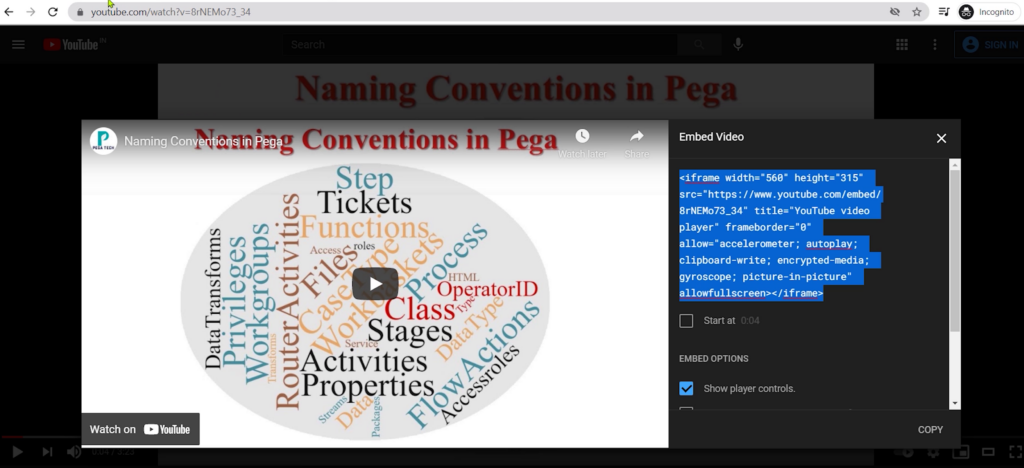
- Paste the code into the editor
- Customize height, width & other attributes based on your requirement

- Let’s preview

- Plugin this embed section into the main section
- Save & Run the case
Youtube Video: