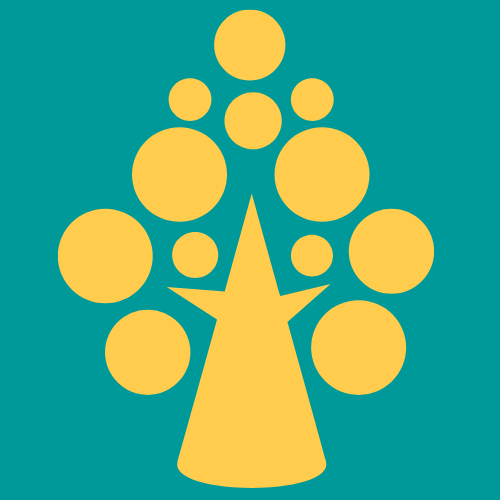Steps to Add icons for properties:
1. Create Binary File:
- Create a Binary File in Designer Studio by selecting +Create –> Technical–>Binary File
- Binary File record configuration:
| Label | The Binary File rule label and identifier |
| App Name | The directory where the image is stored |
| File Type | The binary file extension (do not include a period “.”) |
- Click Create and Open
- Click Upload File to open the file browser
- Browse for an image of the type specified in the New/Save as form, and then click Upload File.
- If the file is treated as a sprite, select the check box, and then enter the icon width and height.
- Click Save
- When the file save is successful, the image that was imported & added to the Image Library is displayed
2. Configure Section:
- App explorer–>Casetype–>User Interface–>Section–>Select your section you want to add Icons for fields
- Click “Convert to full section editor”
- Drag & drop two-column layout on section (structural–>column)
- Add field in mail column
- Drag & drop image property on sidebar column (Data Display–>Image)
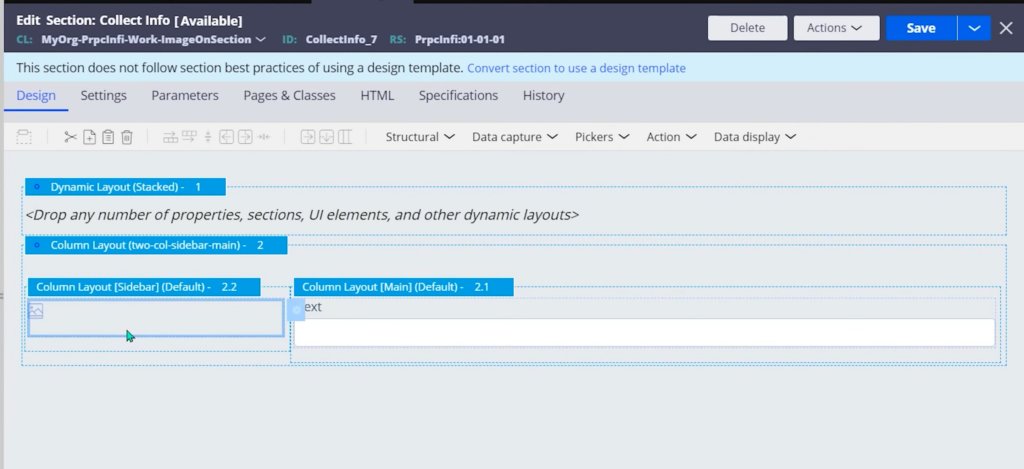
- Open Cell properties of image property and add icon in the image field
- Also set width and height for icons

- Enter “right-aligned” in CSS classes (Presentation tab–>Advanced presentation options)

Save and Run the casetype
Youtube Video: