Pega provides an easier way to implement the age calculation from our respective DOB property. Have You ever tried to apply in your real time scenario. Here We Explore , How to implement this,
This article illustrates how to calculate age from DOB property .
Example Scenario :
ABC company uses the pega platform to calculate age from Date of Birth . Let’s have a look at how pega performs it .
Configuration:
Step 1 :
Create a case type (Eg: Sample) and provide a stage name as “New Request”. Add a collect info step name it as “Provide Detail”. Hurray! We are done designing our case life cycle.
Step 2 :
Create property called “Date of Birth” as date time type and property called “Age” as integer type with read only option . create the necessary fields as shown below.
Step 3 :
Now it’s time to configure the topic of the day . Create Declare expression for age property .
Why Declare Expression ?
Declare expression comes under the decision category and can be used to compute a value based on the expressions we create. For example , we are going to compute the value of age property based on our custom expression .
Step 4 :
Once you click the gear icon , it will forward you to the express builder screen as shown below. Add the below expression to calculate the age
@round(@DateTimeDifference(.DateOfBirth+”T000000.000 GMT”,@CurrentDateTime(), “Y”)) + 1
@DateTimeDifference – It computes the time difference between two Date Time String and returns the difference as double value corresponding to the specified precision.
@round – It returns a value equal to ‘numericArg’ rounded to the nearest integer value .
Here , we are calculating the difference between the current date and date of birth property and round it to the nearest integer value to get the exact age .
Step 5 :
Hey Techies, Let us also learn the new thing in our date control . Usually pega by default provide you the date and calendar control only for the past 10 years . To add more years to our calendar property , open your respective section as shown below .
Step 6 :
Open the respective cell property of calendar control . And under the display range , add previous year and next year as per your convenience . Here I added 100 years as display range.
Hurray!!! The implementation part is done!!! Let’s run and check it.
Step 7 :
Run the Age Calculation case type and enter the date of birth. So age will be displayed as read only format .click submit.
Youtube Video:
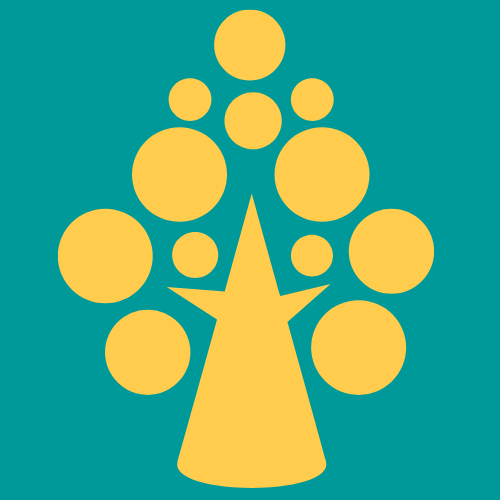
How to Calculate the Age in Below Format?
Ex: 20 Years 8 Months 10 days