“Security is not a product but a process”. Pega provides various options to ensure security of an end user. One of its ways of ensuring security is authentication- the process of verifying the identity of a user via mobile OTP.
This article illustrates how pega ensures authenticity of a user.by using mobile OTP.
Example Scenario :
ABC company uses the pega platform to verify the authenticity of customers by generating the one time password(OTP) and sending it to the registered mobile number of the customer. . Let’s have a look at how pega performs it .
Configuration:
Step 1 :Create fast2sms account
Register on www.fast2sms.com for messaging service
Once successfully registered, login with your credentials. After logged-in, at the left side panel, you will get an option Dev API. Click on it.
In Dev API section, copy developer’s API authorization key & paste into notepad
Step 2: Configure Case type
Create a case type SMS
Create Mobile property in step which will configured for sending sms
Step 3. Create Activity for Connect-Rest:
Create an activity by following the path:
Create 🡪 Technical 🡪 Activity
Method: Connect-Rest
Method parameters:
- ServiceName: “Connect-Rest” service name
- MethodName: Get
- ExcuationMode: Run
Now click on gear icon next to service name and create Connect-Rest
Now Create Connect-Rest:
In the Service tab provide Endpoint URL: https://www.fast2sms.com/dev/bul
Endpoint URL will be unique to the SMS API you are using. Refer to API documentation on the respective website to find the Endpoint URL
Go to Method Tab, in Get Section on Request Tab
Add Additional query string parameters
| Name | Map From | Map From key |
| authorization | Constant | YOUR_API_KEY |
| sender_id | Constant | FSTSMS |
| message | Clipboard | .pyTempInteger |
| route | Constant | p |
| language | Constant | english |
| numbers | Clipboard | .Mobile |
| flash | Constant | 0 |
You must replace YOUR_API_KEY with your Fast2SMS account API Authorization Key which look like this: “weBQKBrtZzLnD2ZUEnUYJIO40zZGnjgZm3BA1SAUd0qZ56gHm0k3X45DWR9c
Save it and go to Service Tab, at the bottom of the window click on “Test Connectivity” Button.
This image shows that connection is successfully done. It is giving “Neutral” status because in “message” and “numbers” String parameters values are not present, it is coming from clipboard.
After creating Connect-Rest , plugin this service into SendSMS activity
Step 4: Create DataTransform:
Create🡪Data Model🡪Data Transform
Use Random function to get the random decimal number and use the round function to make it an integer.
Example: round(random(1000,5000))
Step 5: Configure Section
Open Section: App explorer🡪Expand casetype🡪UserInterface🡪Section
Add button & configure ActionSet for it
1.Configure the Event As : Refresh this section
2.Configure the Event as :Flow in Modal dialog
Click gear icon next to the Flow name & Create the Flow
After creating Flow, Open the connector & click gearicon next to the Flow Action and Create it.
In layout tab, in the section field enter section name
click gear icon next to the section name & create it
Create the following fields:
| Property Type | Name |
| Label | OTP has been sent to the Mobile Number |
| Text Input | Enter OTP |
| Button | Resend OTP |
Action Set for Button field:
- Finish Assignment
- Refresh this section (Plugin DataTransforn & Activity)
- Flow in Modal dialog (Plugin Current Section Flow)
Save all the rules (Section, FlowAction & Flow)
Step 6: Create EditValidate rule
Create the validate rule by following the path :Create🡪Process🡪Validate
In property field, select EnterOTP property
In Assignment FlowAction, call this EditValidate rule
(Casetype🡪Open Process🡪Open Assignment🡪Open FlowAction )
Save all rules and Run
Youtube Video:
Happy Learning!!!
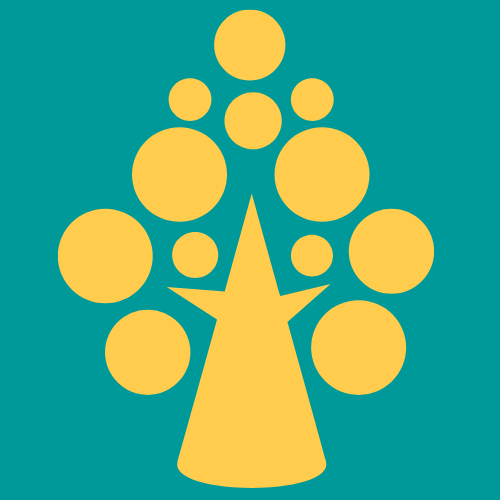
Hi ,
I have tried with below url but sms is not generating to given mobile number
URL :: https://www.fast2sms.com/dev/bulkV2
Any Suggestion to overcome this issue??
Thanks in Advance.
Great!!