- Checkbox styling control is a utility that lets you style the OOTB (out of the box) checkbox control.
- This utility provides a toggle switch with animation styles for the checkbox.
- Styling controls can be built using OOTB checkbox control and hence will be compatible with any pega versions.
- We can add more colors or animation effects by making few changes to the provided style sheet.
Steps to Configure Fancy Checkbox:
1. Import Checkbox styling control:
- Configure–>Application–>Distribution–>Import
- Select checkbox styling control RAP
- Checkbox styling control file download link
https://drive.google.com/drive/folder… - Click Next and after successfully completion click Done
2. Add Checkbox Ruleset:
- In Application definition, Add ruleset “FancyCheckbox:01-01” in your application rulesets
3.Add Style Sheet:
- Go to your Application Skin
- In “Included styles” tab, add “FancyCheckbox” style sheet in Additional style sheets area
4.Configure Section:
- App explorer–>Casetype–>User Interface–>Section–>Select your section you want to add Fancy check box
- Add Boolean (checkbox) property into the layout
- Go to cell properties panel–>presentation tab–>advanced presentation options
- Add toggle-switch CSS class in cell classes
- when checked, the default color is blue
- For other colours change the CSS class in below format
- toggle-switch switch_green
- toggle-switch switch_yellow
- toggle-switch switch_orange
- toggle-switch switch_greenred
Save and Run the Casetype
Youtube Video:
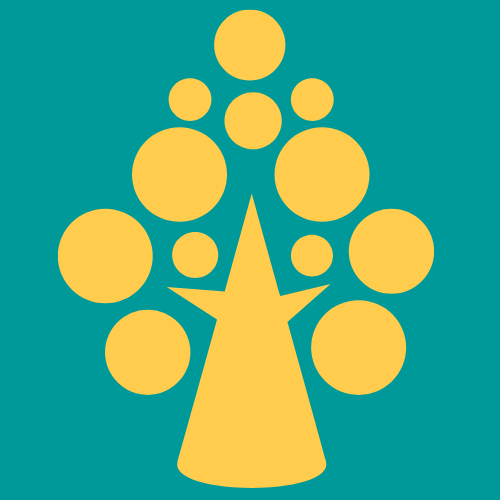
Hi thanks for the great post and video!! I have tried the steps but for some reason I am seeing both the checkbox as well as the toggle button side by side. I am using Pega 8.6 version with cosmos. Please advice if I am missing any step.
Regards,
SK