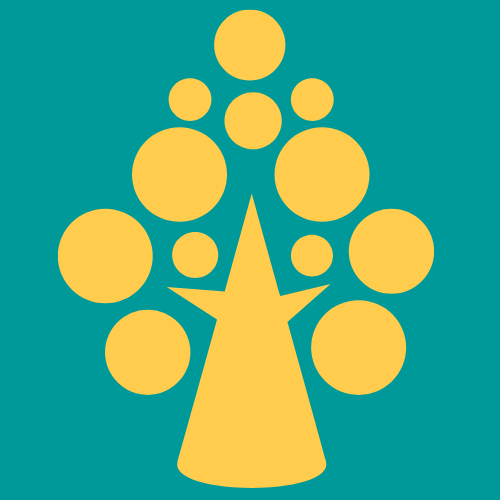Steps to customize Login Screen:
1. Create Ruleset:
- Records–>Sysadmin–>Ruleset–>Create
| Fields | Sample Values |
| Ruleset Name | Unauthenticate |
| Version | 01-01-01 |
| Description | Unauthenticate:01-01-01 |
- Click “Create and Open”
2. Add Ruleset into Application:
- Open Application Definition
- Add Created Ruleset into Application Rulesets
3. Create Access Group:
- Create–>Security–>Access Group
| Fields | Sample Values |
| Short Description | Unauthenticated |
| Access Group Name | Unauthenticated |
- Click “Create and Open”
| Fields | Sample Values |
| Application Name | ABC |
| Application Version | 01.01.01 |
| Available portals | PyCaseManager7 |
| Available roles | PegaRULES:Guest |
| WorkPools | PegaSample |
| Production Rulesets | Unauthenticated:01-01-01 |
4. Add Access group into browser starting connection:
- Open Requestor type instances: Records–>Sysadmin–>Requestor Type
- Select browser starting connection: System Name–>Pega ; Requestor type–>Browser
- Add created Access group and select
5. Create Binary file:
- To change the login screen background image, create a binary file
- Create–>Technical–>Binary File
- Upload background image you want to change in the login screen and submit
6. Customize Web-Login Page:
- Search “Web-Login” HTML page (@baseclass) in Search bar and select
- Save as this HTML rule into the created ruleset
- Add below HTML Code inside style element (Line 94) to change the background image
- body{
- background-image:url(“webwb/binaryfilename.filetype”);
- background-size:100% 100%;
- }
- Save and check-in
7. Customize py-login-screen:
- Search py-login-screen in search bar and save as into created ruleset
- For customize HTML–>Web-Login
- For Customize CSS–>py-login-screen
Save all the Rules and Logout to check the login screen
Youtube Video: