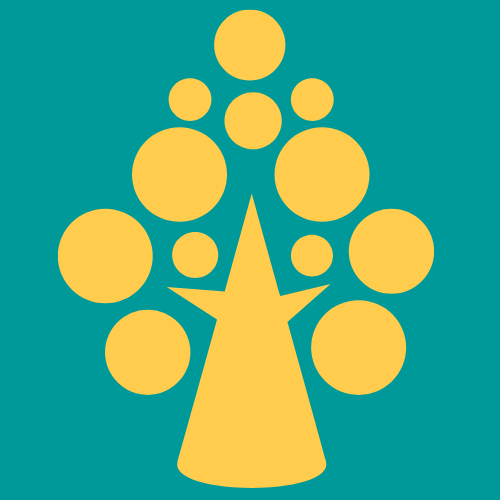Reports will provide important detail that can be used to help develop future forecasts, guide budget planning and improve decision-making. Managers also use business reports to track progress and growth, identify trends or any irregularities that may need further investigation.
This article illustrates how Pega sends a report as attachment (pdf/excel) in mail to the representative person on a periodic basis.
Example Scenario:
ABC is a food delivery organisation . Every hotel and restaurant will register in their application about the restaurant information . The data will be stored in Database . On a daily basis , the admin of the application needs to send the registered details to the respective owner of the application . It will help the owner to increase the process and growth of the customer engagement in application.
CONFIGURATION:
Step 1:
The registered hotels data are stored in the datatype called “Restaurant Detail”
Step 2 :
Create Report definition rule and add the required column to create the report
Under the Report viewer tab enable the report browser user action and choose the case metric option .
Step 3 :
Create operator Id to whom we are going to send the report .
Here I have created the operator id as [email protected] and updated the time zone as IST . you can change the time zone with respect to your region .
Step 4 :
Launch the case worker portal as I used the access group as a user . If you are in the manager role , launch a case manager portal .
From the left side panel , open the report menu and search the report which you created .
Step 5 :
Click on the setting icon on the created report and choose the “schedule” option as mentioned below,
Step 6 :
Under Task Definition
Enter the task name and description
Under Task Scheduling
There are 2 way available – one time and recurring
For Demo purposes, I have used the one time option.
Task Output processing
Select output file format either as PDF/ Excel Workbook
Add the respective operator Id, whom we need to send the email notification.
Click on the Configure Notification Message button and design the email template as you need.
Save all rules.
Hurray!!! The implementation part is done!!! . Let us check the received report in our mail Box.
Output Image :
Schedule Configured time is 10 AM and we received our mail on 10:01 AM along with report in excel format .
Happy Learning !!!